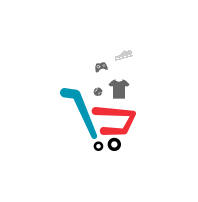Categories
-
- Bundles
- New
- Wordings
- Mom SVGs
- Dad SVGs
- Religious
- Medical
- Wording and Phrases
- Technology
- Outdoors
- Decor
- Education
- Authority
- Finance
- Animals
- Food
- Music
- Movie
- Costume
- Beard
- Environment
- Website
- Baby
- Meme
- Valentines
- Christmas
- Thanks Giving
- Travel
- Seasonal
- Kitchen
- Sports
- Potty Humor
- Auto
- Bible
- Biology
- Boats
- Business
- Comuters
- Explosion
- Farm
- Fashion
- Flight
- Fun
- Furniture
- Graphic Design
- Gratitude
- Health
- Kids
- Law
- Nature
- Ocean
- Office
- Other
- Outdoor
- Pets
- Plush
- Potty-Humor
- Quotes
- School
- Science
- Space
- Time and Date
- Tools
- Toys
- Typography
- Weapons
-
- Wording and Phrases
- Medical
- Religious
- Dad SVGs
- Mom SVGs
- Wordings
- Technology
- Outdoors
- Decor
- Education
- Finance
- Animals
- Food
- Music
- Movie
- Costume
- Beard
- Environment
- Website
- Baby
- Meme
- Valentines
- Thanks Giving
- Travel
- Sports
- Potty Humor-free
- Authority
- Auto
- Bible
- Biology
- Boats
- Business
- Christmas
- Comuters
- Explosion
- Farm
- Fashion
- Flight
- Fun
- Furniture
- Graphic Design
- Gratitude
- Health
- Kids
- Kitchen
- Law
- Nature
- Ocean
- Office
- Other
- Outdoor
- Pets
- Plush
- Potty-Humor
- Quotes
- School
- Science
- Space
- Time and Date
- Tools
- Toys
- Typography
- Weapons
-
- Wording and Phrases
- Medical
- Religious
- Dad SVGs
- Mom SVGs
- Wordings
- Bundles
- Valentines
- Christmas
- Thanks Giving
- Travel
- Food
- Kitchen
- Sports
- Potty Humor
- Animals
- Authority
- Auto
- Beard
- Bible
- Biology
- Boats
- Business
- Comuters
- Costume
- Decor
- Education
- Environment
- Explosion
- Farm
- Fashion
- Finance
- Flight
- Fun
- Furniture
- Graphic Design
- Gratitude
- Health
- Kids
- Law
- Meme
- Music
- Nature
- Ocean
- Office
- Other
- Outdoor
- Outdoors
- Pets
- Plush
- Potty-Humor
- Quotes
- School
- Science
- Space
- Technology
- Time and Date
- Tools
- Toys
- Typography
- Weapons
- Website
-
- Valentines
- Christmas
- Thanks Giving
- Travel
- Foor
- Sports
- Potty Humor
- Movie
- Animals
- Authority
- Auto
- Beard
- Bible
- Biology
- Boats
- Business
- Comuters
- Costume
- Dad SVGs
- Decor
- Education
- Environment
- Explosion
- Farm
- Fashion
- Finance
- Flight
- Food
- Fun
- Furniture
- Graphic Design
- Gratitude
- Health
- Kids
- Kitchen
- Law
- Medical
- Meme
- Mom SVGs
- Music
- Nature
- Ocean
- Office
- Other
- Outdoor
- Outdoors
- Pets
- Plush
- Potty-Humor
- Quotes
- Religious
- School
- Science
- Space
- Technology
- Time and Date
- Tools
- Toys
- Typography
- Weapons
- Website
- Wording and Phrases
- Wordings
-
- Valentines
- Christmas
- Thanks Giving
- Travel
- Kitchen
- Food
- Sports
- Potty Humor
- Movie
- Animals
- Authority
- Auto
- Beard
- Bible
- Biology
- Boats
- Business
- Comuters
- Costume
- Dad SVGs
- Decor
- Education
- Environment
- Explosion
- Farm
- Fashion
- Finance
- Flight
- Fun
- Furniture
- Graphic Design
- Gratitude
- Health
- Kids
- Law
- Medical
- Meme
- Mom SVGs
- Music
- Nature
- Ocean
- Office
- Other
- Outdoor
- Outdoors
- Pets
- Plush
- Potty-Humor
- Quotes
- Religious
- School
- Science
- Space
- Technology
- Time and Date
- Tools
- Toys
- Typography
- Weapons
- Website
- Wording and Phrases
- Wordings
-
- Food
- Technology
- Outdoors
- Finance
- Music
- Animals
- Movie
- Costume
- Beard
- Environment
- Website
- Baby
- Decor
- Outdoors
- Meme
- Valentines
- Christmas
- Thanks Giving
- Travel
- Movie
- Authority
- Auto
- Bible
- Biology
- Boats
- Business
- Comuters
- Dad SVGs
- Education
- Explosion
- Farm
- Fashion
- Flight
- Fun
- Furniture
- Graphic Design
- Gratitude
- Health
- Kids
- Kitchen
- Law
- Medical
- Mom SVGs
- Nature
- Ocean
- Office
- Other
- Outdoor
- Pets
- Plush
- Potty-Humor
- Quotes
- Religious
- School
- Science
- Space
- Time and Date
- Tools
- Toys
- Typography
- Weapons
- Wording and Phrases
- Wordings
- Home
- Relationship
- Holiday

 FREE SVG
FREE SVG
 Single SVG
Single SVG
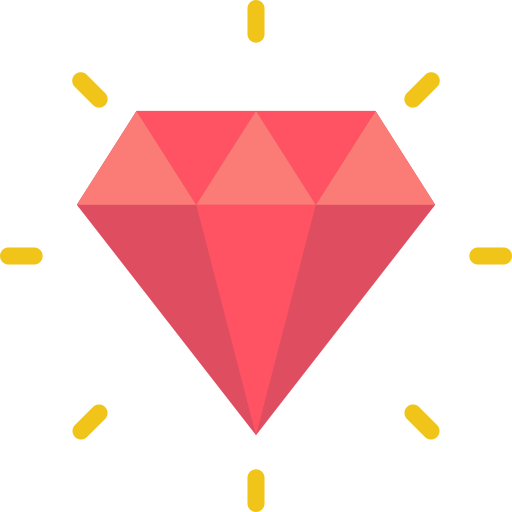 $1 SVG
$1 SVG
 $2 SVG
$2 SVG
 $3 SVG
$3 SVG
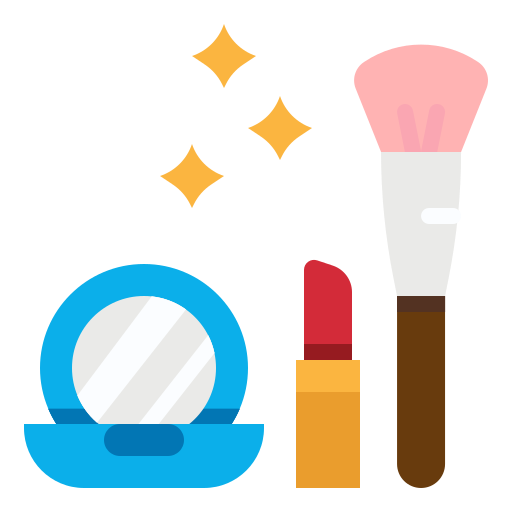 SVG Bundles
SVG Bundles
 Seasonal
Seasonal